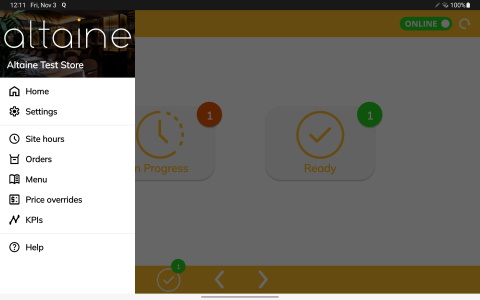Home screen
User guide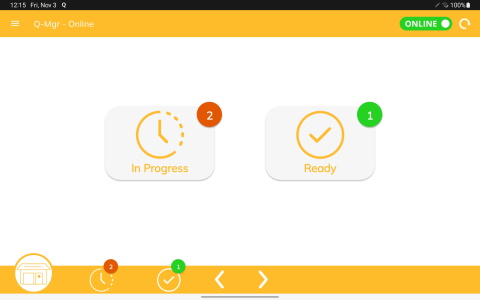
Check online/offline status
The current store status is displayed in the toggle switch on the top right corner of the app header bar. The toggle will be green for Online sites and red for Offline sites. Customers are only able to place orders at sites which are Online.
Note: The header bar will turn red if the site has lost its connection (ie. during a wifi outage). The service will continually attempt to re-establish the connection. If a connection cannot be re-established after retrying mulitple times, the site will automatically be switched offline to prevent customers from placing orders. An email alert will be sent to the site administrator to warn them the Q-Mgr has lost its connection and has been temporarily switched offline. It is strongly recommended the tablet is docked and plugged-in to power at all times to guarantee the most stable connection is maintained.
Toggle online/offline status
Select the toggle icon in the top right corner of the app header bar to toggle the store status Online or Offline. You will need to provide a “reason” to toggle the status.
Order categories
All current orders (within the last 24hrs) are categorized into “In Progress” and “Ready”. These can be navigated to via:
- Order tiles on the home page
- Order icons in the footer bar
- Arrows in the footer bar
- Swipe gestures (left and right) on the home page
Refresh connection
Select the refresh icon in the top right corner of the app header bar to force the app to fetch the latest order data.
Store name
Select the hamburger side menu icon in the top left corner of the app header bar to open the menu. The name of the store you are connected to is displayed at the top of the menu.